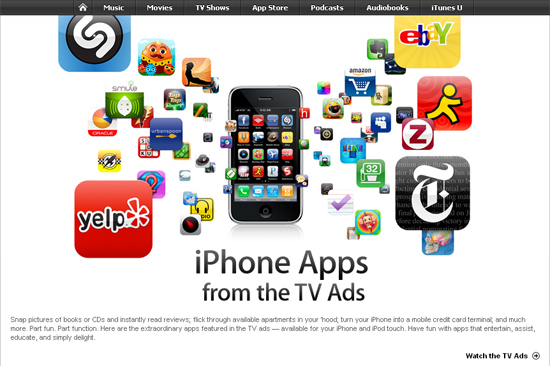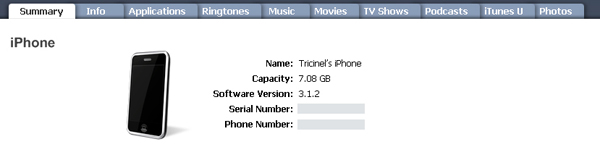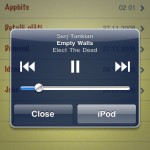To start with, you don’t need to jailbreak your iPhone to use these tips. They come right out of the box starting with firmware 3.1.2. Even though you might know some of them already, I’m sure there something in here for everyone and that’s reason enough to have it posted here as Tips & Tricks.
The first one’s the easiest one. Tapping and holding on any link within Safari for just a few seconds will show a pop-up overlay with the destination URL. If an image is linked, meaning it leads to some webpage, you can apply the same technique to it.
The tap-and-hold technique can be applied to open the link in a new page as well. After you get the nice pop-up screen, choose Open In New Page and Safari will open the link in a new window, and you can continue browsing from there. If at any time you want to return to one [...]