Even though the iPad2 doesn’t put much of a fight when it comes to the two cameras it comes bundled with, you’re still in for a treat when actually dealing with photos on the device. So I’ve put together a few tips and tricks you might not be aware of when it comes to the iPad2 and the photos you take with it.
Emailing photos
When you want to send some pictures via email to your friends, all you need to do is go to the Photos app, tap on the photo and press the “Send” button in the upper-right corner (the rectangle with the arrow coming out of it). Choose “Email Photo” and Mail will let you compose a message.
If you want to send more than one photo at once, which is often the case, instead of selecting a photo, once you get to the Photos app, hit the “Send” button and tap on all the photos you want to send. When you want to send, just hit email.
One thing to note in this situation is that there’s a size-limit to the photos you can send. If you select too many photos, then the Email button will become inactive. My tests showed a limit of 5 photos that you can send at once.
Saving photos from email attachments
Whenever you receive a picture within an email message, you can automatically save it to the Camera Roll by tapping and holding on the picture until the pop-up menu appears that gives you the option to Save Image. From this menu, you can also copy the image and later paste it into another application.
Taking screenshots
As with the iPhone, you can easily capture whatever it is on your iPad’s screen as a photo. The mechanism hasn’t changed. Simply hold down the Power button and push the Home button at the same time. The display will flash, a shutter click will sound and the image will be automatically saved in the Camera Roll in Photos.
From there, you can assign it to a contact, email it, print it or use it as a wallpaper.
Using your iPad2 as a picture frame
How about when you want to put that 9.7” screen to good use? Prop up your iPad (ideally with a SmartCover) and in the unlock screen, instead of sliding to unlock, tap the flower-like icon next to the slider. Your digital photos will start to play in a slideshow. Now you can enjoy your digital masterpieces when the iPad is sleeping.
Taking pictures with the camera
If you want to make the best out of your iPad’s camera, focusing the light on the subject is a must. Fortunately, the Camera app comes with a neat tap-to-focus feature that will automatically focus and meter the light properly. To do this, while in the Camera app, tap on the subject to focus on it. A neon-blue crosshair will appear shortly on the screen, as a confirmation.
Tapping once on the screen will also bring up the zooming option. Drag the slider to zoom the camera.
If you want to take a picture of yourself, then you can easily switch between the front and rear camera by tapping on the camera icon in the upper-right side of the screen.
Bonus camera tip: Taking landscape pictures
If you want to take nice landscape pictures, you’ll need to rotate the iPad in landscape mode. But when you do this, the shutter will still be positioned at the bottom of the screen, so whenever you’ve got the perfect position lined up, you need to hold the iPad with one hand to use the other and take the picture. This can easily result in blurred pictures as a result of moving the device when you press the shutter.
A neat thing to do in order to avoid this is to use the device’s orientation lock to lock the device in portrait mode. So when you rotate it in landscape, the shutter button is still to the left (or right) of the device, making it easily accessible with either of your thumbs.
The truth in the end is that, even as an amateur photographer or the occasional point-and-shooter, you still want a decent camera on your device of choice. The thing is, the iPad2 should not be the device of choice when it comes to actually taking pictures, if not for the cameras, then for its bigger and uncomfortable (for taking pictures) size.
Got any other tips I've overlooked? Drop us a comment below and be included in the post!


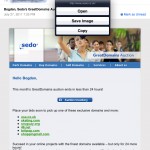
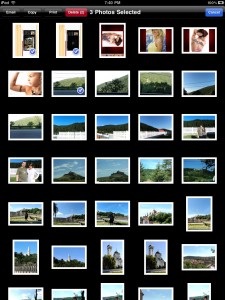
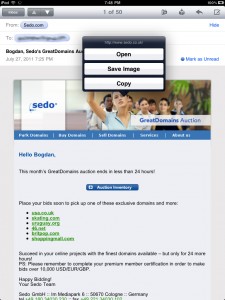
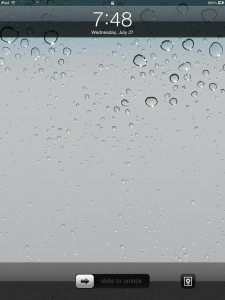




Great tips! Thanks for sharing, this helps a lot!
http://www.ipad2-reviews.com.a...