Learn to Draw Digital Sketchbook iPad App Review.
I took a Beginning Drawing class in college. I’m not much of an artist. I could probably draw you a flower, some basic shapes and understand the basic rules of shading. But I’m not much of an artist. So when I first saw Learn to Draw Digital Sketchbook for the iPad, I was hesitant. It sounded particularly aimed at professionals. There was much to learn about how and when to use such an such pencil. I’ve never followed a step-by-step guide to drawing an object, from outlining its basic shapes and adding strokes, refining, adding shades and refining some more. To me, it seemed too complex. But then again, so is the iPad, which I have no idea how it works, but it seems natural in my hand. The same goes for Learn to Draw Digital Sketchbook. When you first pick it up, you initially know how to use it. The audio instructions do a great job at guiding you, so picking up a pencil and drawing becomes second nature.
Learning how to draw - simplified
Forget pen and paper! Forget the physical eraser that makes a mess on your table when used. Forget getting dirty and having your fingers black from a number 2 pencil. With Learn to Draw Digital Sketchbook, everything is digital and accessible to everyone - artist or not.
First off, the iPad app comes with four pre-loaded lessons that you can follow step by step. You can choose to draw a fire-breathing dragon, a portrait, a flower or a horse. The end result for all of them seems very complex to achieve, but the lessons break down the entire process into just a few steps that are particularly easy to follow.
Each lesson comes equipped with audio instructions for each step, and you can pause the drawing and look at the overall user guide at any point. Of course, there’s no guarantee that the end result will be precisely the same, but, as with all things, practice makes perfect.
Tools of the trade
Needless to say, the finger is your best friend in this app. But that’s not to say that you can’t select between multiple tools to create life-like pieces of art. You have a precision pencil, which features a dark, sharp line, used for accentuating the counters. Your number 2 pencil is used for outlining everything in the beginning and giving the object its shape. It produces a light stroke with a rough edge. You also have a shading pencil that produces a thick stroke with a soft edge. Of course, the eraser can come in handy.
Particularly interesting is the eraser tool. This is directly linked to the step-by-step progression. Select the eraser and the step to delete only lines from that particular step in the lesson. This can come in very handy when you need to delete only the rough lines you drew in the beginning.
For every tool, you can set the width of the stroke, the pressure (which modifies the lightness or darkness) and the hardness that changes the edge of your stroke. These are all precision sliders, to make sure that you can adjust everything to exactly what you need them. Obviously, this is something you cannot do in real life, where it takes a steady hand and loads of experience to realize how much pressure to apply with each stroke.
Something I missed on the first run was the possibility to zoom in and out of the drawing. Simply use a pinch gesture to zoom in and out of an area where you need a fine detail view to draw. Using two fingers on the iPad will let you pan the drawing and position yourself perfectly.
Drawing - step by step
Choose any of the four preloaded lessons in the app and start your free lesson. With each step, blue guidelines will essentially guide your own strokes. You can easily modify the opacity of these guides by tapping on the steps in the navigation bar up top. Speaking of that, the 1-star rating this app has in the App Store is unjustified. You cannot erase the guidelines, but you can make them totally transparent, so that only your drawing is seen.
Each step is accompanied by audio and text instructions. The app automatically saves your progress as you go along, so all your drawings are available at any time.
Naturally, these four lessons can only get you that far, and let me tell you, with each lesson you become more and more addicted. Perhaps it’s because you’re actually improving and want to get even better. So Learn to Draw Digital Sketchbook has lesson packs available via In-app purchases, about 36 other lessons for you to choose from. 2 Lessons will cost you $2.99 and 10 lessons go for $6.99. Naturally, each lessons teaches you something new, so you can draw dragons, flowers, horses or people, from different angles, using different techniques, from different light sources.
Additionally, you can choose to draw yourself, without having to download or follow any lesson or guide. It’s like free drawing where you can apply your hard-earned skills. You can augment your drawings with different paper style backgrounds and send them to friends via email, Facebook or Twitter.
Short history on Walter T. Foster
Learn to Draw Digital Sketchbook is based on the works of Walter T. Foster, a well know artist and instructor. For over 88 years, he has been the leading publisher of quality art instruction guides aimed at artists of all ages and skill levels. His art kits include books and kits for adults, kids and workshops for artists of all ages. You can read more about them here.
I don’t know much about art, drawing and I’m certainly not much of an artist. But there’s one thing that I do know. A few hours with Learn to Draw Digital Sketchbook from Walter T. Foster has taught me a few things and have given me joy. There’s not much else that you can ask from an iPad app of this caliber.
Screenshots
Developer: MEDLMOBILE
Category: Productivity
Version reviewed: 1.0.1
Price: FREE
Have this iPad App already ?
What do you think of Learn to Draw Digital Sketchbook ? Scroll down for our comment section and let us know!



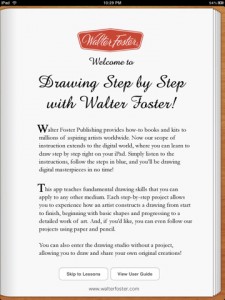

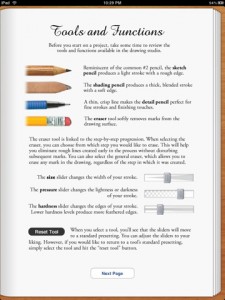
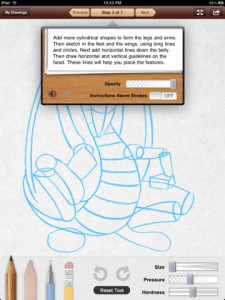


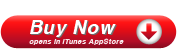
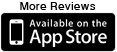
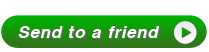




Learning drawing with pen and pencil is done by everyone, if you want to do sometime new than learn photoshop, it is really best and include various features. With this you can do image manipulation without wastage of time, it is speedy. Various courses of photoshop are there which are aimed at making you aware of exactly what's possible.
There was much to learn about how and when to use pencil. I’ve never followed a step-by-step guide to drawing any arts from outlining its basic shapes and adding strokes, refining, adding shades and refining some more.
To me, it seemed too complex.
promotional pencils