As some of you might be willing to help out a developer with beta-testing their apps, he will most certainly ask you for the UUID for your device. So this is a quick three-step guide to finding your iPhone Universally Unique Identifier (or UUID) using iTunes.
While there are apps out there that will tell you what your UUID is, some will cost you money, and if all you need is the UUID, then it's pointless to download an app that does that. Instead, you can use iTunes to reveal it. Here's how.
1. Plug In Your iPhone
Connect your iPhone to your MAC or PC and if iTunes doesn't start automatically, fire it up. Next, go to the Devices heading in the navigation panel on your left and locate your iPhone.
2. Find Your Serial Number
Under the iPhone's Summary heading, you should see a bunch of information including the software version, your phone number and the iPhone's serial number.
3. Reveal Your UUID
If you click your Serial Number (I know it doesn't show as clickable, but just click it), that will change to Identifier and the string of numbers and letters following there is your UUID. Simply press CTRL+C (Windows) or Command/AppleKey + C (Mac) and it will be copied to your clipboard.
There you have it. Really easy. If you don't have iTunes at your disposal, I guess the way to do it is to download an app that does just that. My recommendations are: Erica Sudan’s AdHoc Helper Application, that will also let you email a copy of your UUID to the developer right from the app. And it's free as well.
The UUID is an identifier that is unique to that physical device, but it's worth knowing that the UUID is not connected to a unique person, so your privacy is still secure.
Note: Some refer to this as UDID and not UUID.
If this tip was helpful to you - Please let people know - only takes a click below.
See all our Cyber Monday deals here
Recent Reviews:
- Blazing Arc Manga-Style magical shooting game - in Games & Entertainment
- zGhost 2 turn your iPhone into a ghost camera - in Games & Entertainment
- CMC Markets spread betting app - in Finance & Business
- My Virtual Girlfriend One Sizzling-Hot iPhone Game - in Games & Entertainment


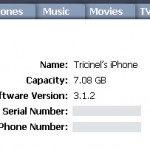
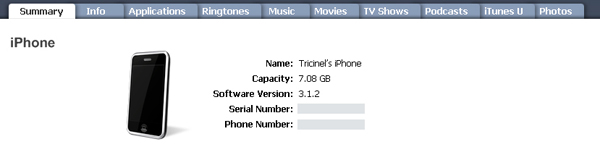
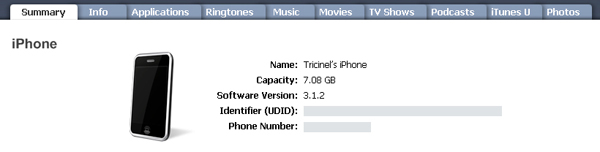




You're talking about UDID, not UUID. UUID is an app specific ID, UDID is a device specific ID. They are entirely different.
The UUID has nothing to do with your email or IP. In the larger Apple hardware ecosystem, this ID is unique for a device and can be used to identify your device. Think of it like this: you have the keys to your house, which are unique to your house. They won't fit anywhere else. These keys have nothing to do with the landline phone you have in your house, right?
So in truth I don't really get your question. Your UUID is unique per device and has nothing to do with emails. It also CANNOT be changed!
So the UUID that goes along with every e-mail of the same mailbox as IP of sender is also unique and unalterable only if we change a device to launch our email box, is that right?
Every device will have its own ID.
excuse me but do I have just one UUID for my iphone? Cos I have several iphones or an ipad do I have an unique UUID for each device?
[...] For full article click here.. http://www.appbite.com/how-to-find-your-iphone-uuid-using-itunes/ [...]