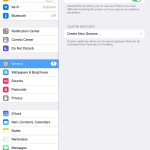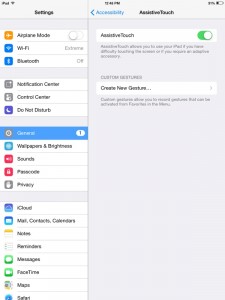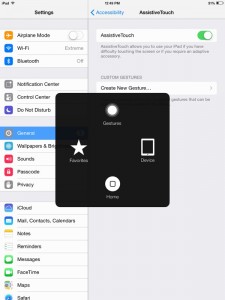If your iPad home button is broken, you can still use your device by creating a virtual button on the screen. Every iPad has this feature and it's a real unexploited gold mine, if you ask me.
To turn the feature on, simply go to Settings > General > Accessibility > Assistive Touch and turn the feature on. A virtual home button should appear on your screen and it will sit on top of all the other apps. You can drag it to move it around, although it will always stick to the closest edge of the device's screen. When you tap it, the button will show a popup with easy access to all of your iPad's physical buttons: Home, Sleep, Volume (up and down) or the lock screen. You can also rotate the screen or perform actions such as triple click, open multitasking, take a screenshot of the screen or simulate a shake (without actually shaking the device, of course).
You can also perform gestures that would normally require the use of 2, 3, 4 or 5 fingers using just one finger. Open up the Gestures menu in the popup and select how many fingers you need.
But wait, there's more. You can also have Favourite gestures, such as pinch, which would again, normally require 2 fingers, but you can do it with just one. Marvellous. Did I mention that you can create your own custom gestures? Yeah...