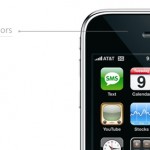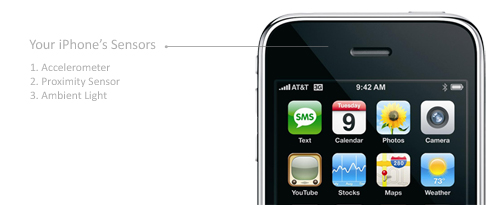I was thinking these days how I was taking for granted many of the iPhone's features. Multi-touch, yes that's a cool thing. I couldn't imagine going back to a regular phone now. Games? Definitely, I can play as much as I like and the AppStore has more than enough to choose from. But the regular things we all do on our iPhone, those we take for granted. Things like talking on the phone or text-messaging. Apple built in three cool sensors that not everyone knows are there, but all use them, whether we like it or not. I'm talking about the accelerometer, the proximity sensor and the ambient light sensor.
The Accelerometer
We've seen this sensor implemented on more than one occasion in games and applications from the AppStore. But strip your iPhone of everything you've installed. Make it out-of-the-box, and the accelerometer is still in play. Whenever you're writing a message, an email or browsing the web, if you're using the landscape keyboard, it's that cool accelerometer that determines when to switch your iPhone's keyboard to landscape mode. Or take for instance Photos or iPod. It's the same sensor that triggers the screen image to rotate as well.
The Proximity Sensor
I haven't seen this one used a lot in AppStore applications, although I do remember one in specific (see my review of EggRunner). The proximity sensor (geez that so sounds like The Matrix) is the sensor that shuts off the screen illumination and touch sensitivity when the phone is against your ear. So whenever you're talking on the phone, quickly take it away from against your ear, and look at the screen. For a split second it will be blank, and that's because of the proximity sensor. The sound reasoning behind this is that when you're talking on the phone, you don't need the light on and you definitely shouldn't have touch enabled.
The Ambient Light Sensor
This is definitely the most used sensor with your iPhone. Every time you start the iPhone, it comes into play. The ambient light sensor detects the lighting and adjusts the screen brightness accordingly, by either dimming the display or brightening it. It basically samples ambient light and adjusts the display to be perfectly readable to the eye.
You can play around with it a bit and experiment. For example, when you wake the iPhone, place your finger on the sensor (it's located on the left-hand side, on the top of the iPhone's rim), you force it into thinking that it's dark outside, it dims screen-brightness, and saves up battery.