If you're like me, you're always listening to music on your iPhone, even when surfing the web, writing an email or playing a game (that lets you do that). As you might know, iPod is amongst the few apps that can officially run in the background. That being said, there had to be a way to access it from within any other running application.
And there is, only that the feature is "hidden" in your iPhone's General Settings. So go under Settings > General > Home and under Double-Clicking the Home Button heading select iPod (if it's not selected already). Make sure iPod Controls are ON and that's it.
From now on, when you want to pop-up the iPod controls from whichever app, simply double tap the Home button and there it is. The track information and the volume and play controls in one pop-up overlaying your open application.
So that's it? Well, no. You can also access the iPod controls from the "Slide to unlock" screen. Wake your iPhone, without unlocking it, and double-tap the Home button. That will bring up the iPod controls below the clock and give you control over volume and play options.
The Home button can be customized under the same settings to open up Spotlight, Camera, Phone Favorites or take you to the Home screen (if you're not there already).
Screenshots


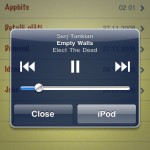
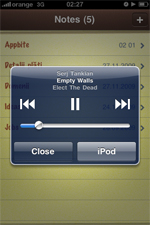





If you're using an iOS device that supports multitasking, the iPod controls are available on double-tapping the home button and sliding all the way to the left. Otherwise, just set up the settings like that.
My setting are not set up like that what came I do?